How To Sell Journals on Amazon Using Canva | 5 Reasons To Use This Tool To Create Journals
Updated On
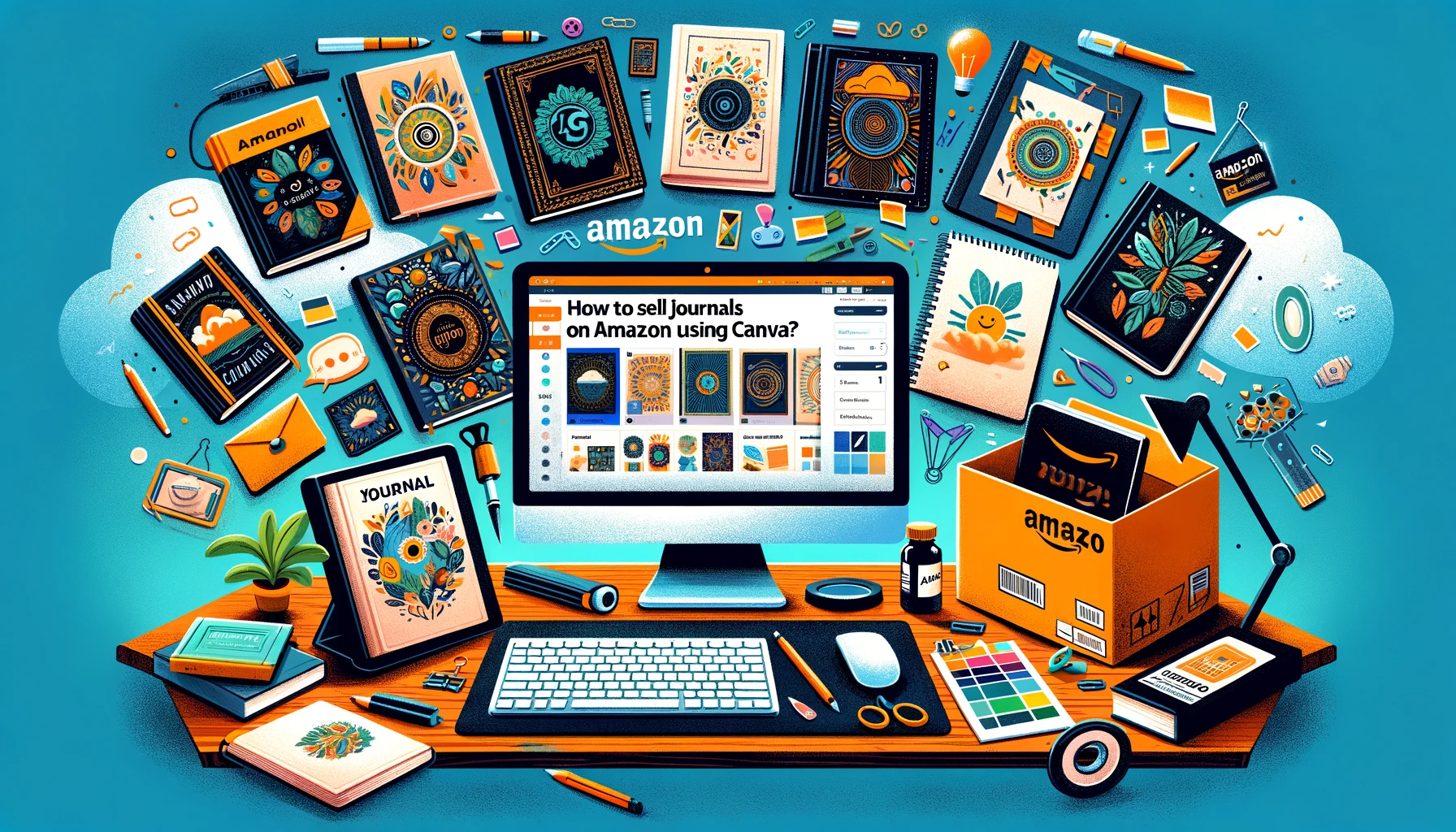
How to sell journals on Amazon using Canva:
- Format your journal under Amazon KDP requirements.
- Choose a Canva template and customize.
- Format and design.
- Create a cover.
- Upload your journal to Amazon.
- Market and advertise your journal online.
Canva can be an excellent tool for creating unique journal designs for anyone who wants to start selling journals on Amazon. Since its launch in 2013, Canva has become one of the world’s most popular design software. This year, the service attracts over 135 million active monthly users. Its easy-to-use interface, professional-looking templates, and massive gallery of graphic elements make it a favorite among graphic design enthusiasts of all levels.
Meanwhile, Amazon Kindle Direct Publishing provides a platform for independent publishers who want to sell journals online. The KDP service handles the printing and shipping of journal products. Plus you can target a wider market since Amazon has a global reach, which can increase potential earnings. For example, couple Sue and Manny Irven earn up to $17,000 per month selling journals and other low content books on Amazon.
However, one of the main downsides of selling journals on Amazon is that it has a low barrier to entry. Journals are easy to create using Canva plus anyone can sell on Amazon, provided that they comply with existing policies of both services. The market can be competitive and saturated, making it hard for beginners to generate consistent income. Of course, those who persist in designing creative journals and are marketing their products aggressively eventually succeed in the industry.
In this feature, we share how you can sell journals on Amazon using Canva. We also discuss the 5 advantages of using Canva, along with 3 tips on how to make your journals sellable on Amazon. Towards the end, we also talk about an alternative online business model with less competition and larger profit potentials.
How To Sell Journals on Amazon Using Canva
1) Format Your Journal under KDP Requirements.
Before creating a journal on Canva, you want to make sure that your final product will meet Amazon KDP requirements. You can use the KDP Cover Calculator feature to input your specific dimensions to get a guide layer you can use as you do layout work for your journal. This step also helps you prevent formatting and printing hassles you might encounter later on.
Go to kdp.amazon.com/cover-calculator and enter information about your journal. For the sake of this practice, choose paperback under binding type as its the usual choice for journal sellers. For interior type, choose black & white and pick white paper for paper type. For page-turn direction, select left to right and choose inches for measurement units. As for the interior trim size, go with 8.5 x 11 inches since it’s the most common size for free Canva journal templates. Indicate 110 for page count and then click Calculate Dimensions.
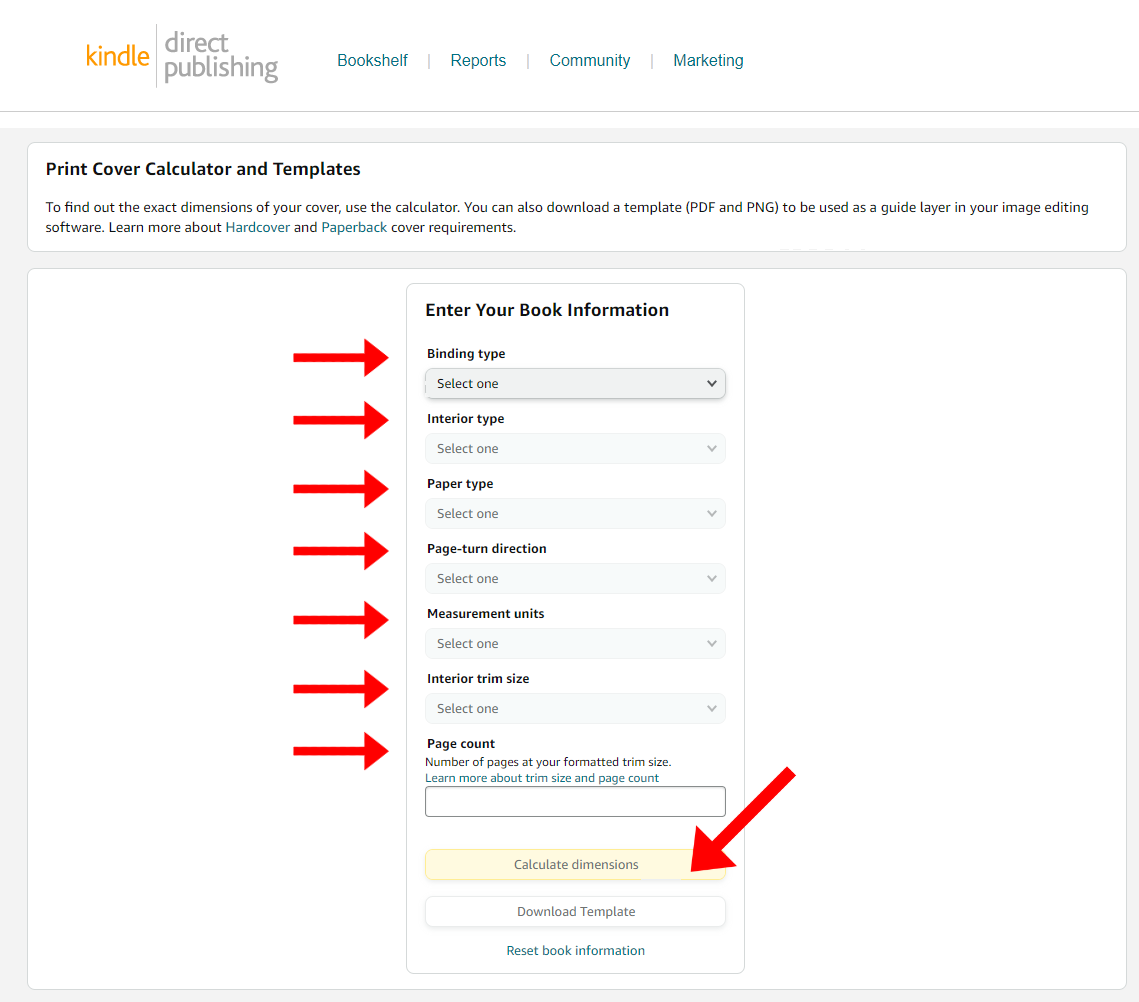
You will then get the template below, which serves as your guide for layout and printing later on. The template shows all necessary measurements for full cover, front cover, bleed, margin, spine area, barcode margin, and more.
Click download template to get your template’s PDF and PNG files for free.
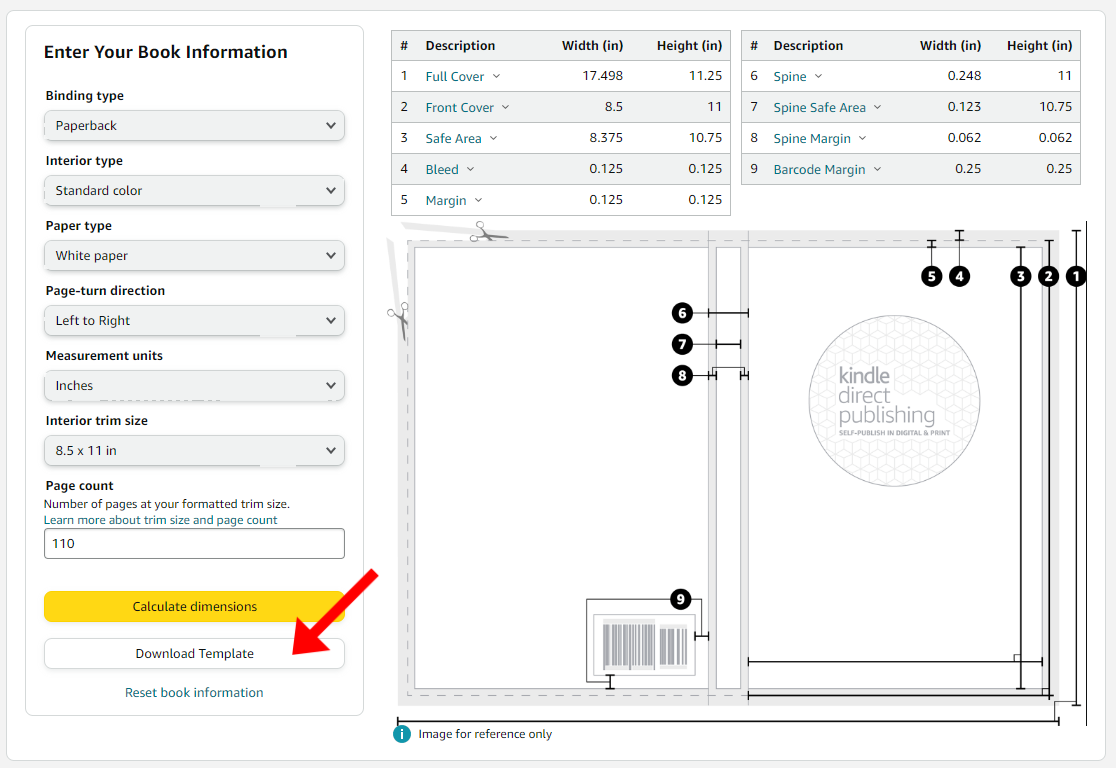
You can then use the template file (example seen below) as your guide as you start designing your cover and interior pages in Canva. Again, take note of the measurements to avoid mistakes along the way.
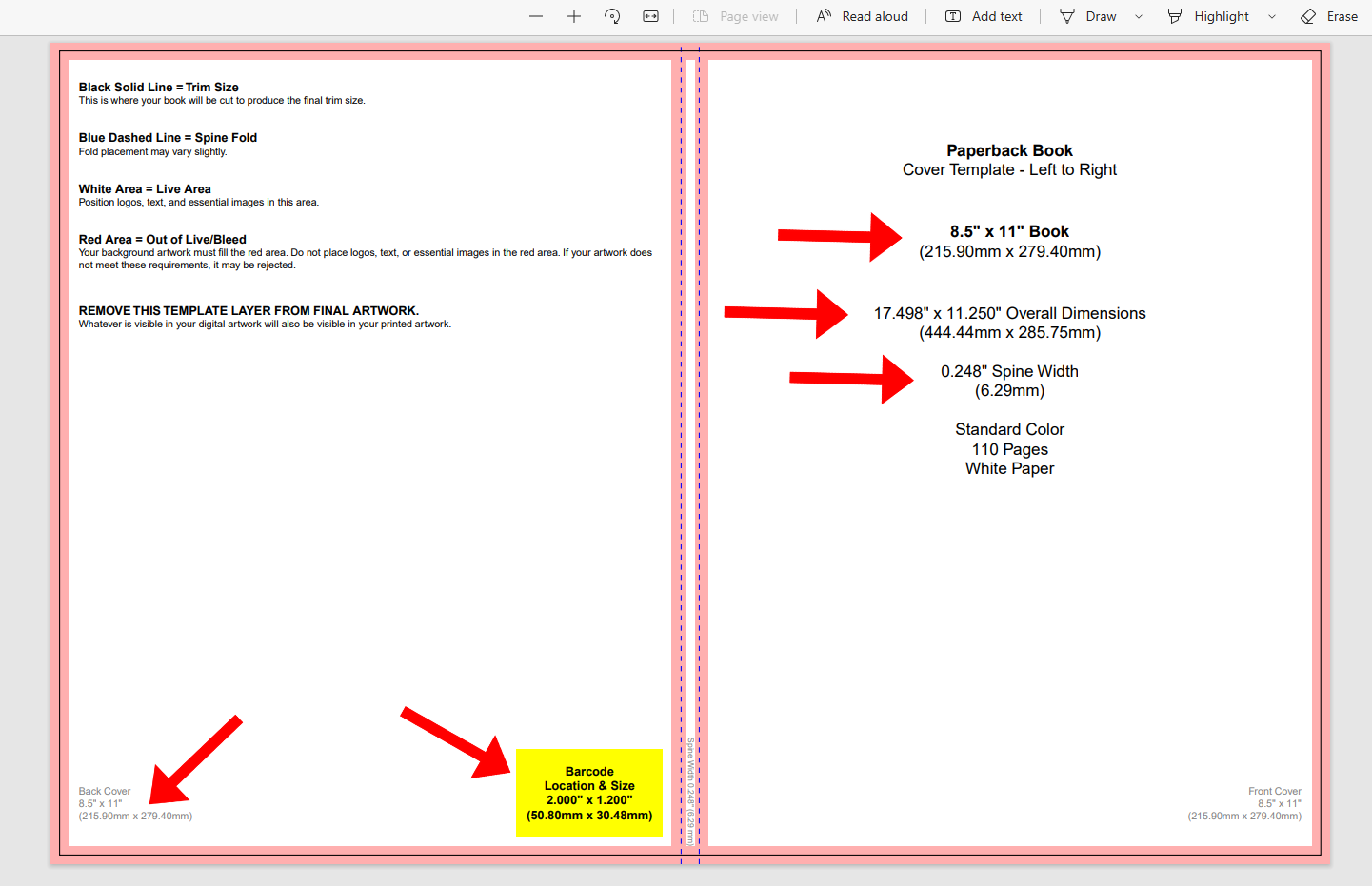
2) Choose a Template and Customize.
Canva offers a massive selection of templates you can use to create your own journals. These templates come in different styles and designs. To get started, simply type “journal” on the search box to see available Canva template options. You can also be specific and search for “gratitude journal,” “prayer journal,” or “travel journal,” depending on your project.
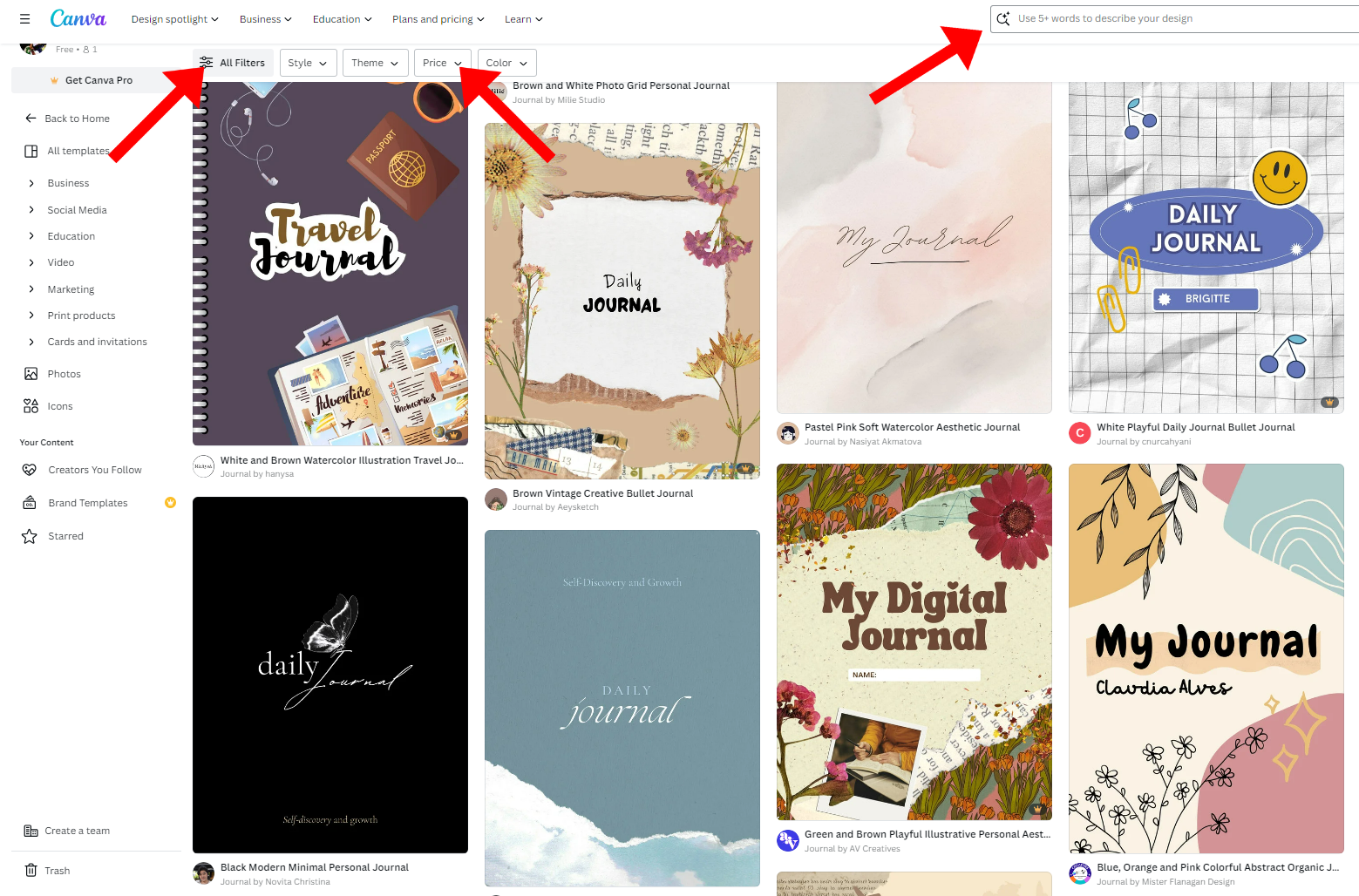
These Canva design templates come in different styles and usually have pre-made covers and interior pages, making them easy to customize according to your preference.
Take note, however, that some Canva design templates are only accessible to Canva Pro users. To find free templates, click the “Price” dropdown menu and select “Free.” Alternatively, you can also click “All Filters,” scroll down, and select “Free” under “Price.”
3) Format and Design.
Formatting and designing your journal allows you to control your product’s appearance and quality. The goal is to create a journal that’s both visually pleasing and practical to use at the same time.
Important design elements to consider include the cover and the interior page of your journal. Of course, you have to keep your journal’s trim size in mind. As mentioned, most free journal templates on Canva these days measure 8.5 x 11 inches. Resizing is not an option for free users, unless you create a journal design from scratch. Meanwhile, Canva Pro users can easily adjust a template’s dimensions by clicking Magic Switch and then indicating the custom size.
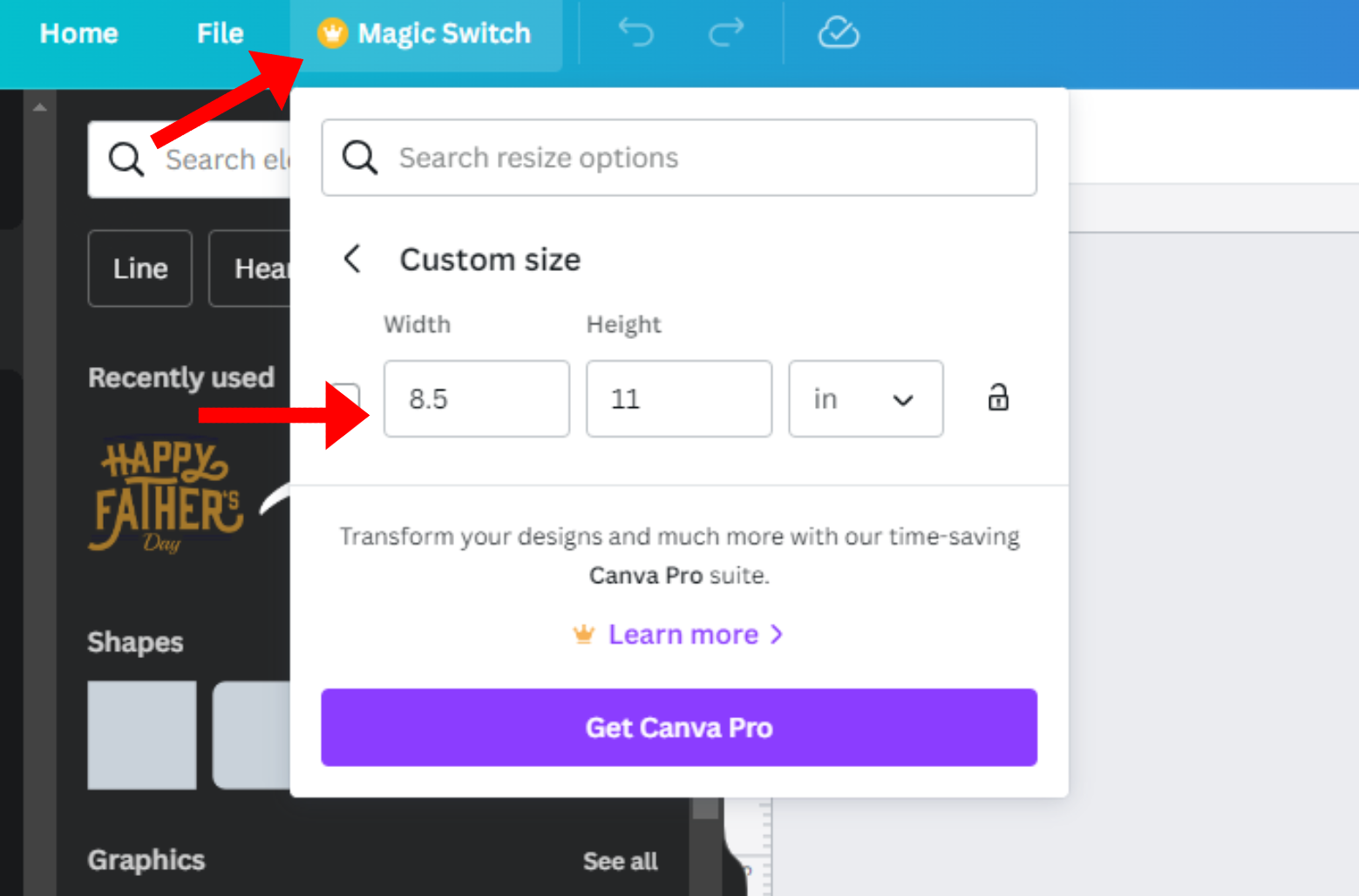
Once you’re settled with your journal’s dimensions, you can now start tweaking its look. Click Design and go to Styles to change your journal’s color palette. Explore different options to see which best matches your brand and style.
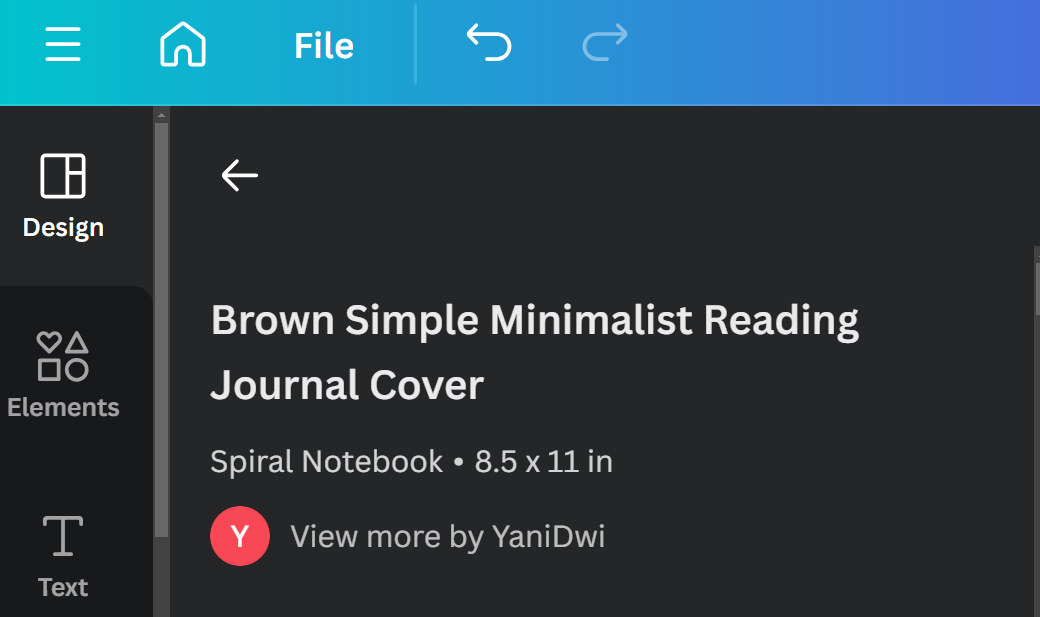
Click Elements to access shapes, graphics, stickers, charts, tables, frames, and more. You may also use your own images by clicking Uploads and then Upload Files.
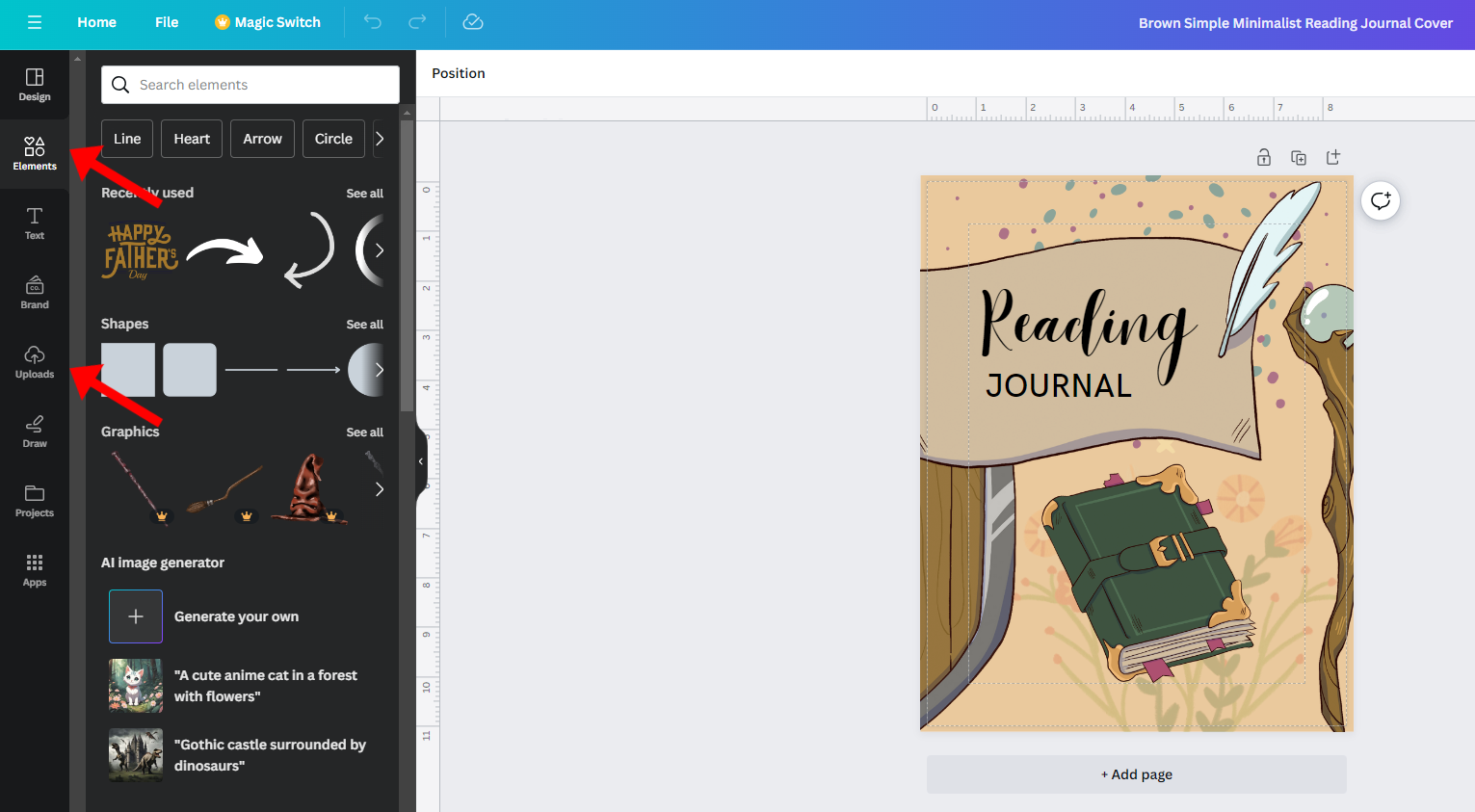
Also, decide whether you’re creating a simple lined journal (similar to a notebook) or a guided journal (which contain prompts that encourage writing). Now if you want to change and resize fonts, click Text to see default text styles and other font combinations. You can also use Creative Fabrica to find additional fonts to use.
Finally, decide the sizes of your margins and bleeds, plus the total number of pages. Journals typically have a page count of 100 to 250 pages.
4) Create a Cover.
To sell journals on Amazon using Canva, your journal also needs to have an effective cover. They’re the first thing people will notice as they browse the Amazon marketplace. So your journal cover needs to set clear expectations by conveying its theme. It should also work as a promotional tool to help attract attention from potential buyers. You want your cover to be eye-catching and niche relevant at the same time.
Canva offers numerous design elements you can use in creating your book cover. You can check out the website for inspiration. As mentioned, you can use Design, Elements, and Text to tweak the colors, graphics, and title to match your vision. Use your creativity, plus don’t forget to add your author name on the cover.
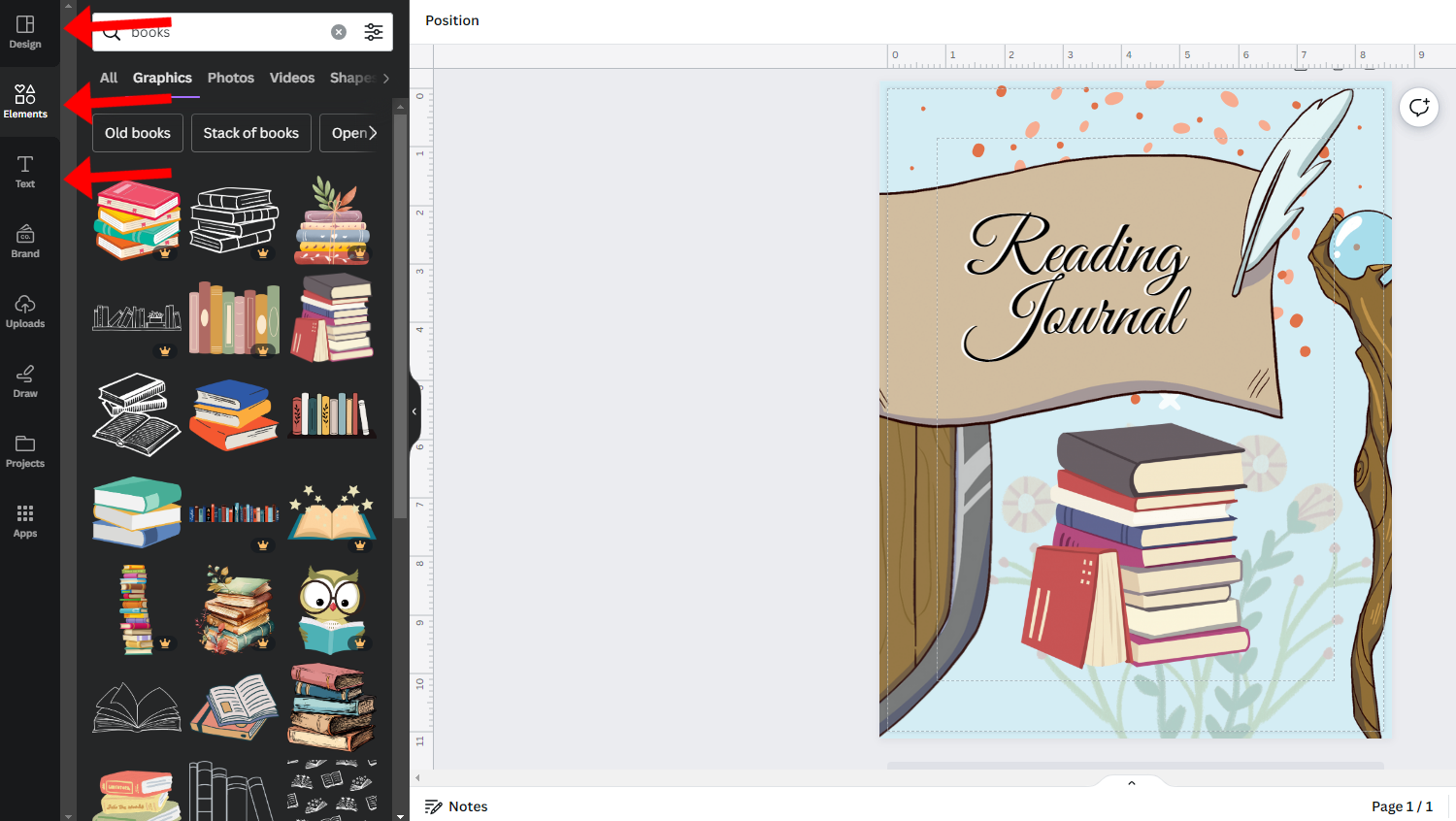
Of course, another option is to hire a professional artist or designer to create your book cover. This also makes an excellent alternative if you have the budget and want to stand out among other sellers who are also using Canva to sell journals on Amazon.
5) Upload Your Journal to Amazon.
Head to the Amazon Kindle Direct Publishing site and click +Create to start uploading your low content book.
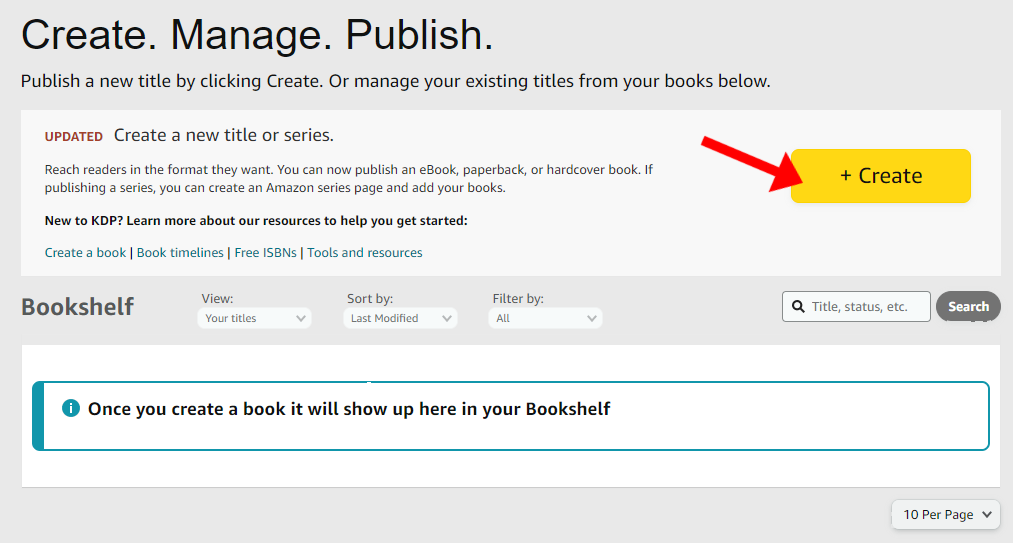
Next, click Create Paperback since you are publishing a paperback journal.
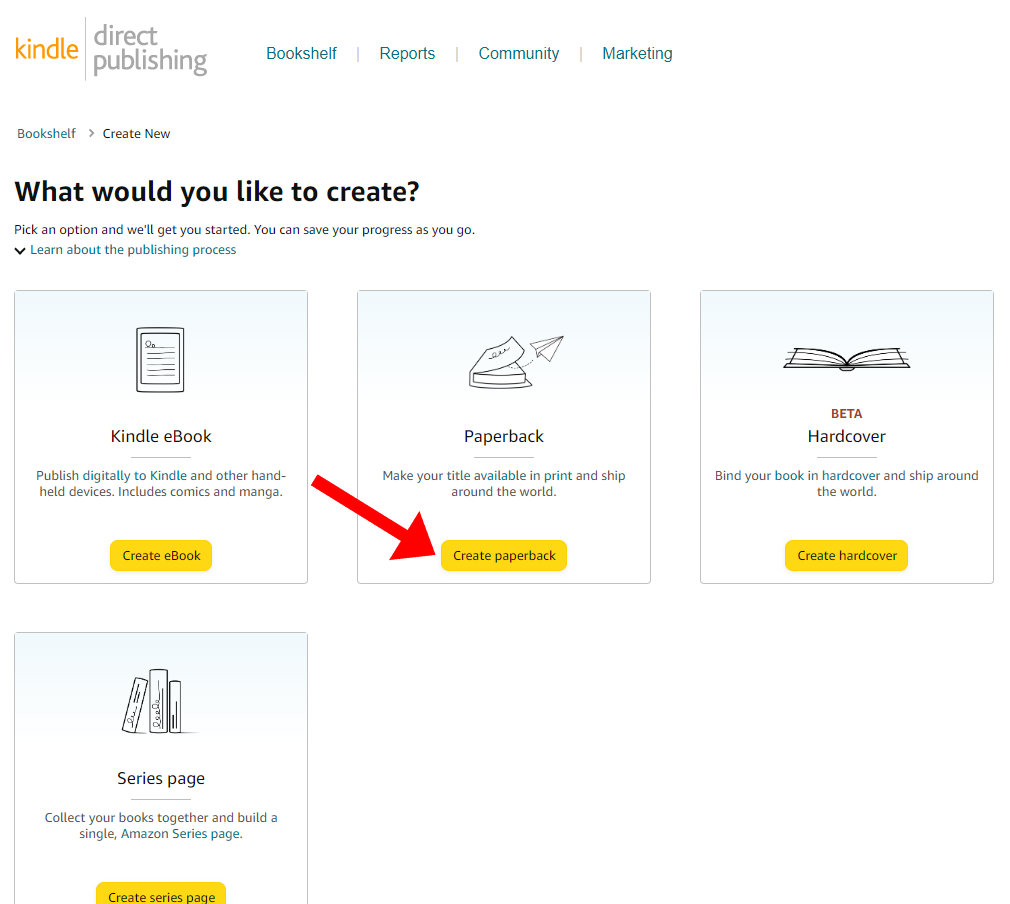
Start filling in the Paperback Details such as your chosen primary language, book title, subtitle, and other relevant information.
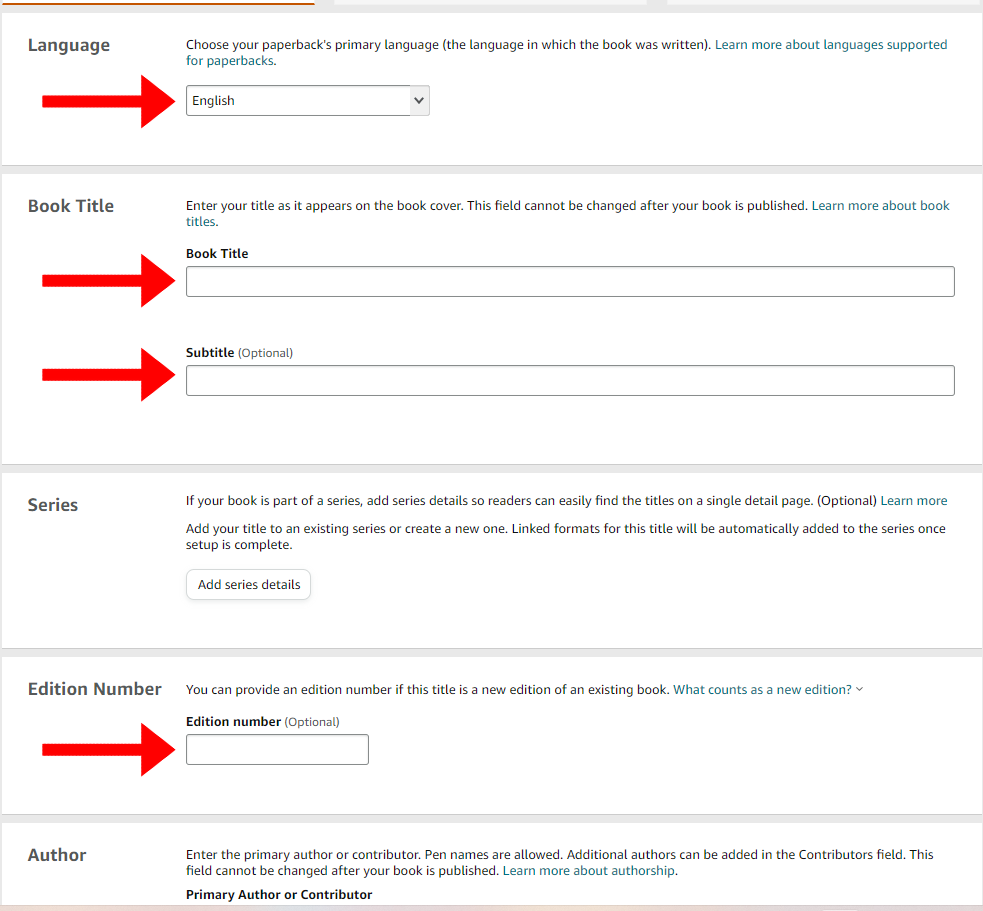
For the category, choose Self-Help and check Journal Writing.
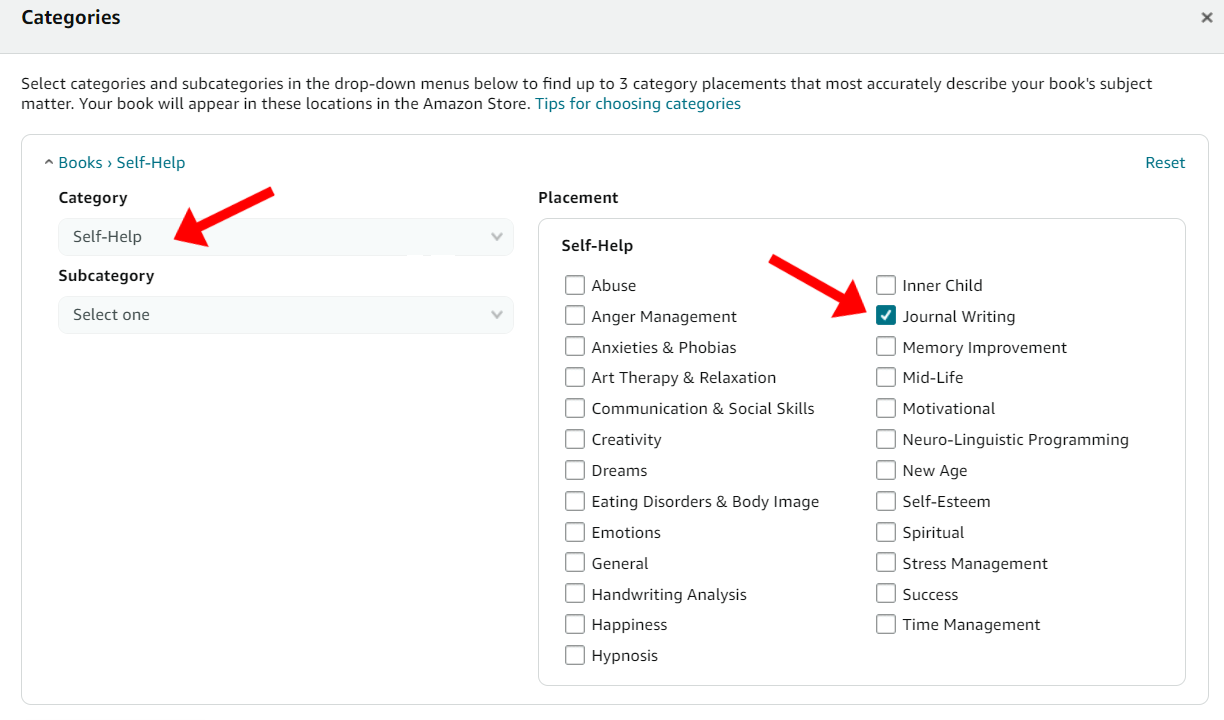
Once you’re done, proceed with Paperback Content. Choose Publish without an ISBN. According to the Amazon KDP site, “low-content books, like notebooks, planners, journals, and other similar works” do not require an ISBN.
Indicate other information about your journal such as print options (ink and paper type, trim size, bleed settings and cover finish). Also, be ready to upload your manuscript (interior pages) in formatted PDF, Microsoft Word, .html, or .rtf file format. Meanwhile, your cover can only be uploaded in print-ready PDF format.
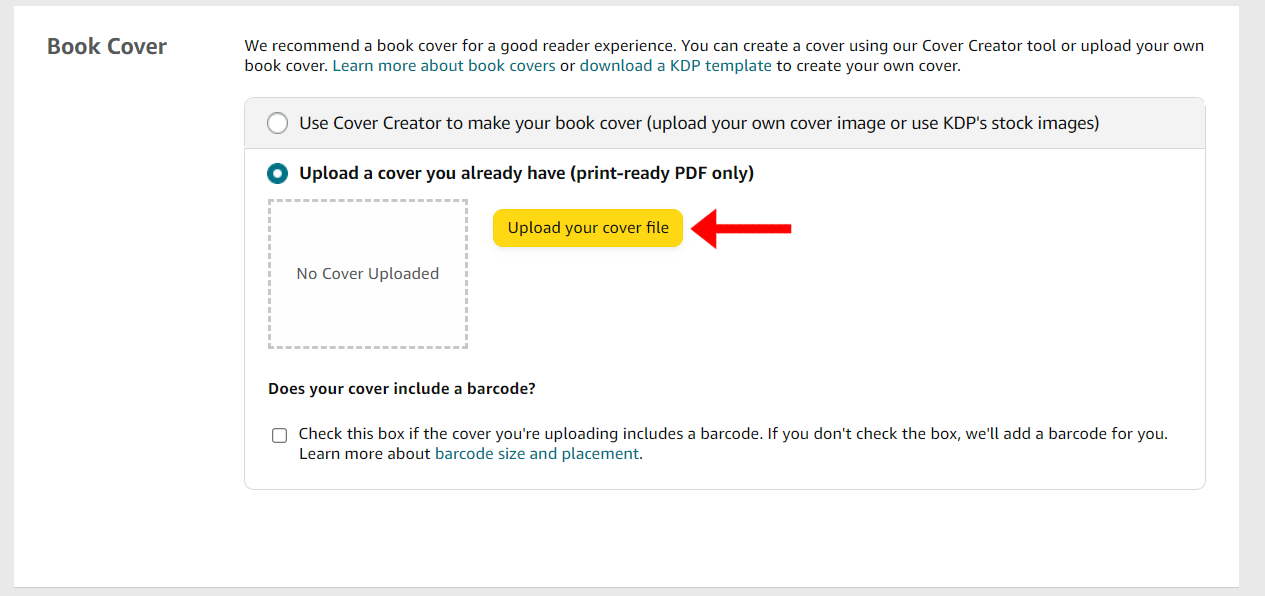
Finally, complete the Paperback Rights & Pricing section where you will be asked to select your territories and set a price for your journal.
6) Market and Advertise Your Journal.
Promoting your journal is a necessary step before you can start getting sales. Your goal is to gain as much exposure as possible to your target market. For example, you can invest in paid Amazon Ads to market your low content book.
You should likewise optimize your target keywords as you sell journals on Amazon. Strategically use relevant keywords in your title and description to increase your chances of appearing in search results when potential buyers perform searches on the Amazon marketplace.
Another idea is to take advantage of social media, which is “perhaps the most powerful marketing channel,” according to Book Bolt. “It’s where you want to be if your goal is to sell more low- or no-content books on Amazon,” the site adds. “The channels that work best for such products are Pinterest, TikTok, Instagram, and Facebook.”
5 Reasons Why You Should Use Canva To Create Journals
1. User-Friendly Interface
Anyone learning how to sell journals on Amazon using Canva will learn that the platform’s interface is incredibly user-friendly. Case in point, its drag-and-drop functionality can greatly streamline the design process - even for beginners. You won’t need to spend long hours to familiarize yourself with the software.
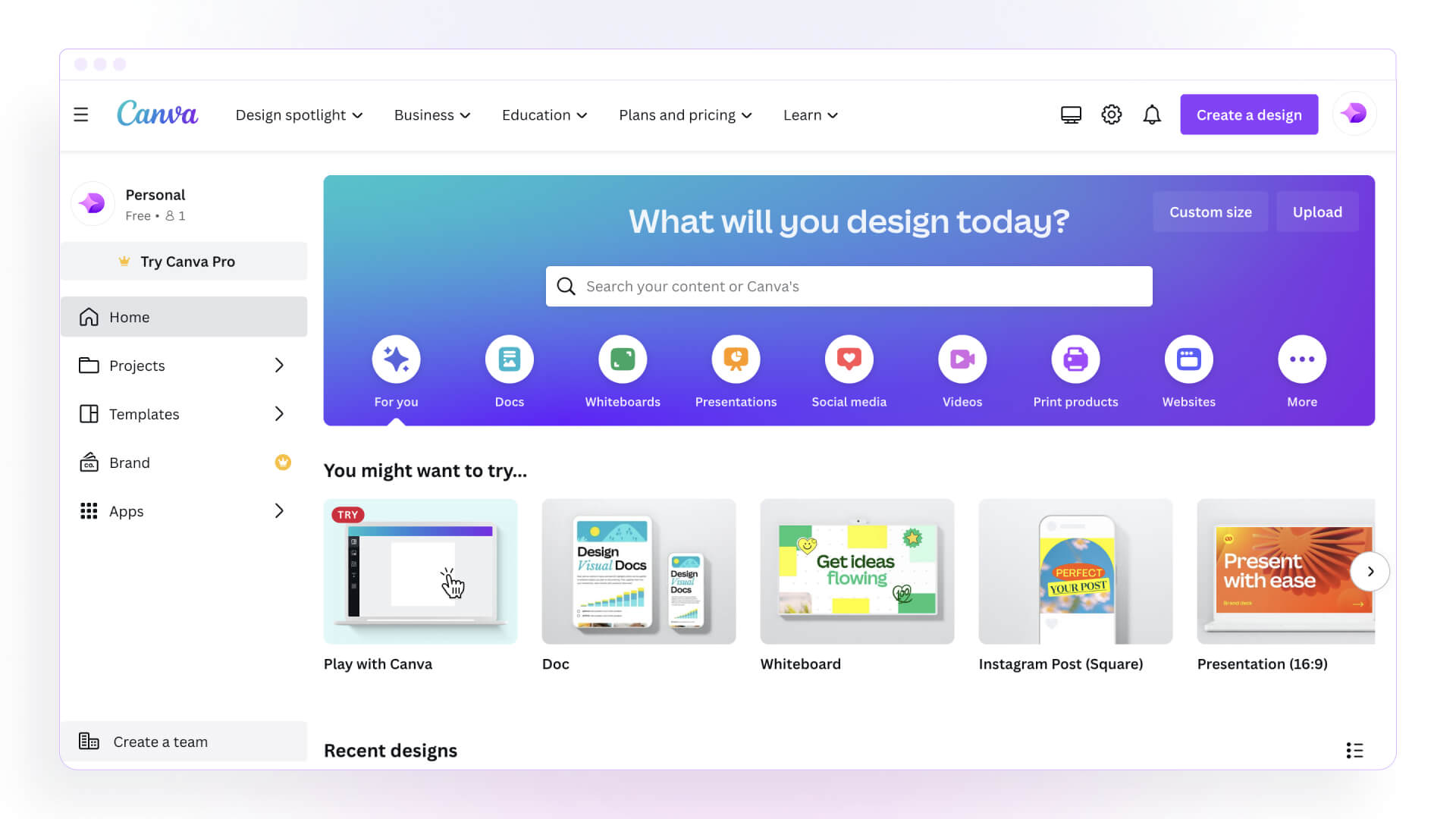
“Because Canva’s design platform is primarily drag-and-drop, it’s easy for beginners to pick up and learn without a deep understanding of design tools,” writes TheDesignerShip founder and educator Michael Wong (Mizko) in a blog.
2. Wide Range of Templates
Another advantage of using Canva to create journals to sell on Amazon is that they have an extensive library of templates online. Whether you are designing a gratitude journal, a travel journal, a prayer journal or any type of low content book, the platform has plenty of pre-designed templates you can use as base and inspiration for your project. The templates are also highly customizable and can definitely guarantee a professional-looking output. You can easily tweak a Canva interior and cover template to match your design concept and brand identity.
3. High-Quality Images and Graphics Library
Canva boasts a huge library of high quality images and graphics for anyone creating journals to sell on Amazon. The website has millions of free and paid stock photos, illustrations, and graphics, including charts, frames, stickers, and other digital assets that can be useful for various content creation projects.
In October 2023, Canva also made headlines after unveiling Magic Studio. According to a Mashable report by Amanda Yeo, this “suite of AI-powered tools” aims to make it easier for Canva users “to create engaging and informative visuals.”
4. Collaboration Features
Canva’s collaboration features also guarantee you’ll have a smooth experience when working with team members for your journal projects. In fact, you can easily “share your design and collaborate with anyone,” allowing them to view and edit your Canva design, the website tells us.
Moreover, a YouTube video by Canva Certified Creative Onuoha Ui shares that another wonderful feature “is the fact that you can work (on your projects) in real time (with your team members).”
Here’s how you can collaborate with others on Canva using your computer or mobile device:
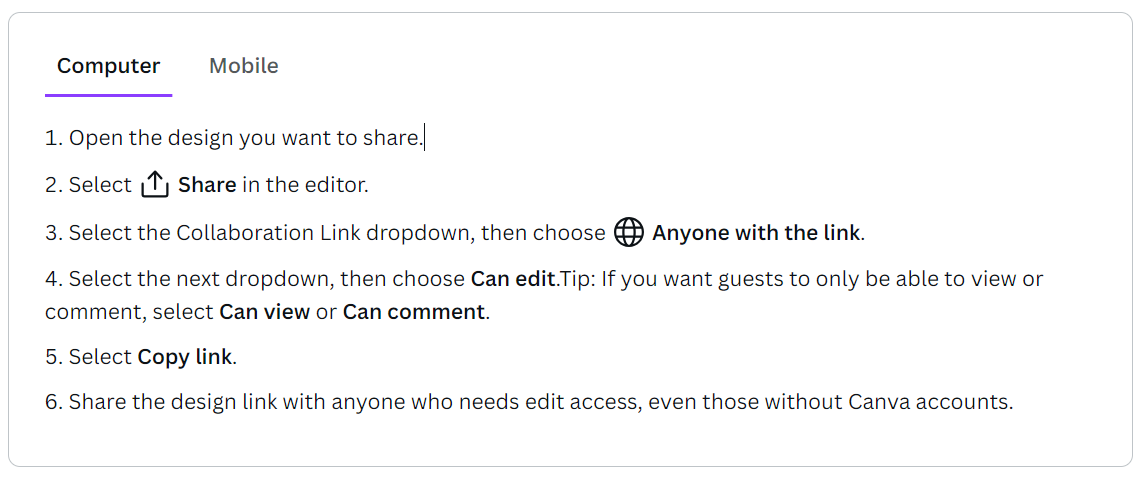
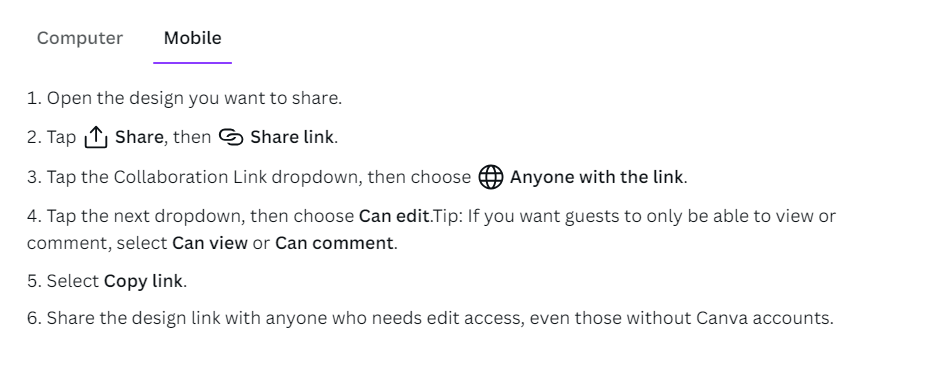
5. Print-Ready Designs
Canva’s journal templates are not only visually appealing. They are also print-ready. These pre-designed templates look just as good in physical format as they do on your screen. Dimension specifications are mentioned and the designs come in vibrant colors. No wonder, printables and digital download sellers often turn to Canva when they want to find good templates to use for their Amazon businesses.
What Canva Journal Styles are Sellable on Amazon?
Gratitude journal, prayer journal, and travel journal are the Canva journal styles that are sellable on Amazon. In addition, other journal products that also sell well in the global marketplace include the following:
- Fitness journal
- Journal for women
- Reading journal
- Goal planner journal
- Mental health journal
- Mother daughter journal
- Kids journal
3 Tips for Making Sellable Journals on Amazon Using Canva

Of course, your goal is to find a high demand yet low competition niche to make this work. As you focus on a specific audience, you get to increase opportunities to earn. You also get to zoom in on a theme or subject before you even start designing your journals on Canva. The challenge here, however, is that trending niches may change from time to time. So it’s always best to do your homework beforehand.

Meanwhile, Sue Irven tells Business Insider that she and her husband Manny started their Amazon business in June 2020. “We try to put out around 10 designs a week (and) we now have over 200 designs that continue to make money,” says Sue. “Before we create new items designs, we make sure our products are aligning with what keywords Amazon customers are searching for to maximize our chance of sales.” Today, the Irvens earn up to $17,000 per month selling journals, planners, sketchbooks, and other low content books.

How Much Money Can You Make Selling Journals on Amazon Using Canva?
You can make $700 to $1,000 selling journals on Amazon using Canva per month. As a beginner in the business, you may earn $2 to $4 for each journal you sell on the platform. For example, Amazon KDP seller and TikToker Valerie Thompkins makes $3.58 for every journal. Her journals cost $9.99 each. Similarly, Monique Hinton of Journey With The Hintons makes $2.64 for selling a $7.99 journal.
While selling journals can be potentially profitable, low content books are not among the top bestsellers on the Amazon KDP platform. Currently, some of the bestselling book genres on Amazon are crime thriller, historical fiction, psychological thriller, romance, biographies and memoirs.
Can You Sell Canva Designs as It is on Amazon?
No, you can’t sell Canva designs as it is on Amazon because Canva’s licensing policies do not allow it. The website emphasizes that selling “”standalone content (e.g. a photo used on its own without any other design elements) has restrictions.”
Canva allows both free and Pro users to use and sell their designs, as long as they put their own spin on them. For example, journal sellers need to combine various design elements to create unique results they can call their own. Only then can they be allowed to sell their Canva creations as journal products on Amazon. “By using content in a design or a composition, you’re creating something unique,” the site also adds. “Once you do, there are very few restrictions on what you can do with your creations.”
Is It Free To Use Canva for Creating Journals To Sell on Amazon?
Yes, it’s free to use Canva for creating journals to sell on Amazon. The design software’s free version offers millions of images, icons, fonts, graphics, templates, and more. However, the paid Canva Pro version grants users with premium content and features that can take their journal designing skills to the next level.
Canva Pro costs $12.95 per month (or $119.40 per year). A free 30-day trial version is also available, in case you want to test out the features. After the trial period, you can either revert back to using the free version or continue using the advanced features by paying the required subscription fee.
Is Canva the Best Tool for Making Journals That Sell on Amazon?
Yes, Canva is the best tool for making journals that sell on Amazon because it’s user-friendly and has an extensive library full of digital assets that business owners can use for designing journals. With its features, journal makers can easily modify and customize pre-built templates to make them their own. Other popular Canva alternatives include Adobe Photoshop or Illustrator, BookWright, Design Wizard, Easil, InDesign, Stencil, Visme, and Vista Create.
Is Selling Journals on Amazon KDP Still Worth It?
Yes, selling journals on Amazon KDP is still worth it if you focus on a profitable niche and have several bestselling products in your online shop. In a YouTube video, Amazon KDP publisher Latoya Nicole shares that “Amazon is a great way to make money because you get to actually publish a book and price it according to what you want to actually make from each book.” She also adds, “Not only do you have the option to set your own prices but you can put your book globally, which can go anywhere in the world.”
Of course, you’ll also have to consider that as a platform, Amazon can be heavily saturated. Although the ecommerce site attracts 310 million active users, 50,000 new books overall are published on Amazon each month.
Low content publishing has a low entry barrier and so the marketplace has become really competitive. With how easy it is to create journals using Canva, there are more journal sellers now than ever before. This makes it hard for new sellers to stand out in the market or even simply earn money in the first place.
Yes, people make money with KDP such as Sue and Manny Irven who earn up to $17,000 monthly. Still, this business model is not for everyone since it cannot guarantee a steady stream of income each month. Ultimately, your monthly revenue will largely depend on the quantity of journals you manage to sell.
Sell Digital Assets Instead: Why Local Lead Generation is the Best Online Business
In comparison, local lead generation is definitely a less competitive and more lucrative online business idea. With journal selling, you will need to create new designs constantly plus you’re directly competing with Amazon sellers across the world. This can make it challenging for you to gain market advantage over your competitors. Earnings may also not be as consistent month after month. In fact, some sellers only
You won’t have the same problems with lead gen. Instead of creating journals, you are building websites that can generate true passive income for a long time. With your digital assets your goal is to target business keywords in specific locations and then rank them in search engine results. Once you’ve achieved the top results, you can then offer your services to local business owners in need of organic traffic and leads.
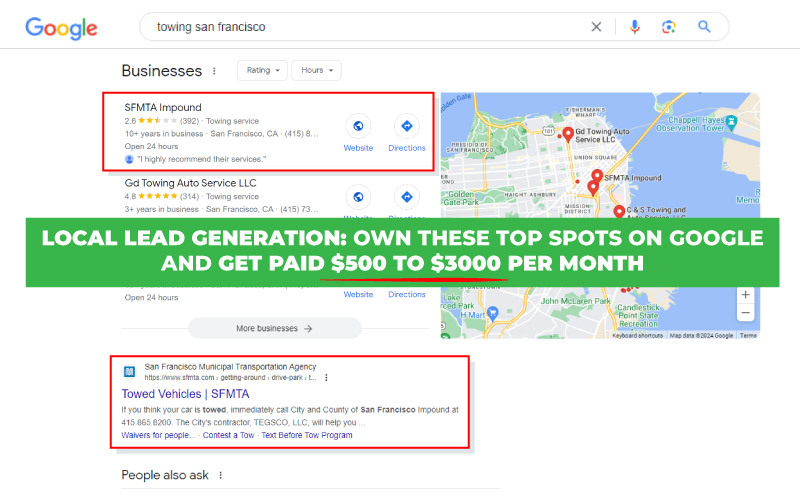
For example, a Grand Rapids tree care website I own makes me at least $2,000 each month. I’ve had this site for over 8 years and my client happily pays me as they get 30 to 50 leads on a monthly basis. Considering that the website continues to hold its ranking with little or no maintenance work on my end, I say the 15 hours I spent building and ranking it was truly worth it.
If you’re looking for business model that’s not as saturated as journal selling on Amazon, lead generation may just be the right one for you.
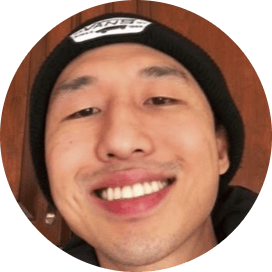
Follow Me
Ippei Kanehara
Founder/CEO
$52K per month providing lead generation services to small businesses
Ippei.com is for digital hustlers, industry leaders and online business owners.
His #1 online business recommendation in 2024, is to build your own lead generation business.
